Περιεχόμενα Άρθρου
Rita El Khoury / Android Authority
Google switched things up with Android 15 when it decided to decouple the platform update from the Pixel 9 series. That decision gave both the software and hardware their own breathing room and independent timelines. With the official stable Android 15 update now out for the Pixel lineup, it’s time to look forward to what Google is cooking up for Android 16. Here’s what we know about Android 16 and the features we expect to see in the upcoming update in 2025.
Android 16: Name
Google used to name Android versions with dessert codenames, but it strayed away from that tradition with the release of Android 10, choosing to stick with only the version number for all future releases. Consequently, Android 16 will be known simply as “Android 16,” with no dessert codename officially used.
However, Google still uses the dessert codename internally. Android 16’s internal codename leaked recently as Baklava. This is interesting because Android 15’s codename was Vanilla Ice Cream, so you’d think Android 16 would be known as something that starts with a “W” (“Waffle” would have been a good one). So why did Google jump from “V” all the way back to “B?” It’s a bit complicated, but it mainly involves big changes to Android’s backend.
Android 16 release timeline
Google has confirmed that Android 16 is coming earlier than usual, corroborating our release date leak. The company has officially announced that the next major release of Android will launch in Q2 2025. This pertains to Android 16, indicating we could see a launch in April, May, or June 2025. A recent leak also revealed that the Android 16 release is set for June 3.
Further, Google has also mentioned its intentions of releasing more minor updates to the Android OS. For this, Google has planned a minor release in Q4 2024, i.e., for Android 16, presumably taking the shape of Android 16 QPR2.
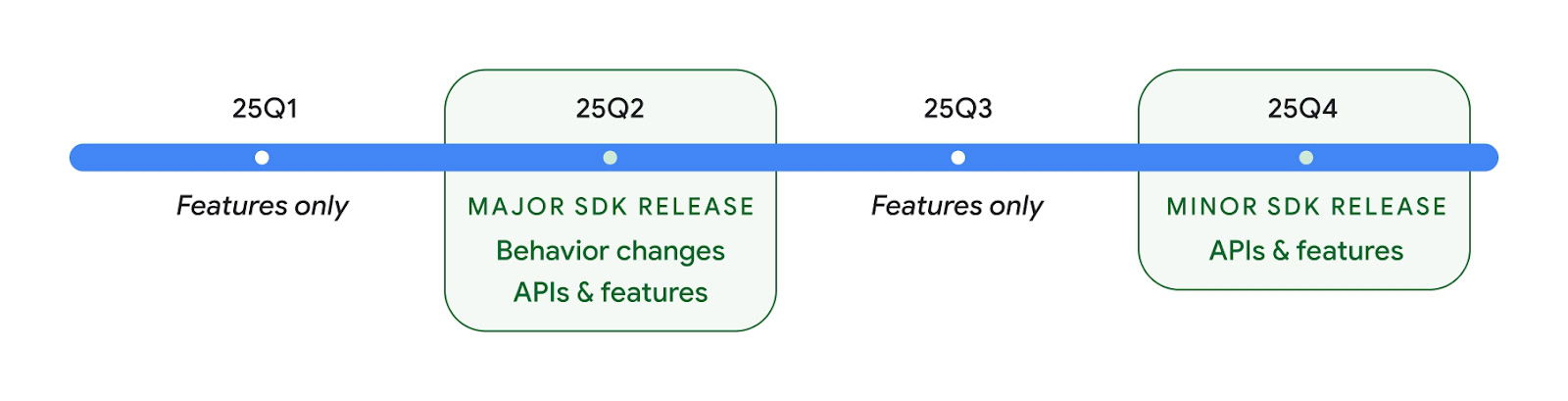
Android’s 2025 release timeline overview
Google has also mentioned that it will “soon begin the developer preview and beta program for the Q2 major release”
This is a stark departure from Android’s history, as Google usually releases major versions of Android in Q3 or Q4 of each year. But there was nothing forcing Google to follow this timeline — the company was merely following a release cadence it had settled in over more than a decade.
Android 16: Leaked and upcoming features

Rita El Khoury / Android Authority
While Google has not yet shared any details about Android 16, we can start painting a picture of what we will get with the next update, thanks to Google’s QPR updates.
Google’s QPR updates and what they tell us about future Android releases
The Android platform follows an annual release schedule, which OEMs and the world at large have access to. Google also follows a second public release schedule for its Pixel devices in the form of QPR updates. QPR refers to Quarterly Platform Release, which is an update track where updates are released once every three months (quarter). So, we generally get an annual Android platform update on Pixels, followed by three QPR releases, and then the next annual Android platform update.
While the features included in the Android platform update are final and available to the world, features released in the QPR updates are available to Pixel devices until the next Android platform update incorporates them. Further, Google also runs a separate beta program for the QPRs months in advance.
This gives us situations where we can try out new features that are coming to Android 16 (by checking them out in Android 15 QPR1 betas) before the stable Android 15 update is even launched! Further QPR betas give us even more features that can be chalked to the next platform release.
As a result, we have a list of features that are coming to upcoming Android 15 QPR releases for Pixel devices, which are also likely to be added to the next Android platform update, Android 16. Let’s check them out!
Desktop windowing
We’ve talked about desktop windowing before as a leak, but Google officially introduced the feature in Android 15 QPR1 Beta 2 for the Pixel Tablet. Google’s announcement doesn’t mention the release timeline, but we expect to see the feature in the wider Android 16 release.
Desktop windowing allows users to run multiple apps simultaneously and resize app windows, just like we’re used to doing on conventional desktops.

Google has fixed the taskbar’s position to the bottom of the screen. It can now show running apps and apps pinned by the user. There is also a new header bar, which houses window controls.
In addition to the announced feature, there’s a new hidden toggle called Enable desktop mode on secondary display, which replaces the old Force desktop mode toggle.
Redesigned Settings homepage
Android 15 Beta 3 included clues for a redesigned Settings homepage, but the changes didn’t go live in later betas. The new settings layout did go live in Android 15 QPR1 Beta 2, indicating that it is possibly on track for an Android 16 release.
On the left is an example of how the top-level page looks on Android 14 and the right image shows the new layout in Android 15 QPR1 Beta 2.
Rich Ongoing Notifications
As we learned from clues within Android 15 QPR1 Beta 3, Android 16 could introduce Rich Ongoing Notifications, a new API that lets apps show more than just an icon in the status bar. The API will let apps create chips with their own text and background color that live in the status bar, sort of like the new screen recording chips (mentioned in the later parts of this article). It’s likely that tapping these chips will open some sort of dialog provided by the app that shows more information about the ongoing notification.
For example, here’s a gallery that shows what the Rich Ongoing Notifications API could be used for in Android 16, using mock notifications for various apps like Uber, the United Airlines app, and the Clock.
The feature appears inspired by iOS’s Dynamic Island, but it predates the feature. Android 12 added an API that lets dialer apps show the duration of an ongoing call in a status bar chip a full year before Apple introduced its Dynamic Island feature. Android 16 opening up status bar chips to all apps would be a major expansion of the feature.
Blocking old notifications
People who own and use multiple Android devices can relate to the notification flood that arrives whenever they boot up the less frequently used device. Right at boot, after the device establishes its internet connection, you’ll receive all notifications that weren’t delivered to this device, even if you have checked out the notifications from your other device.
Android 15 QPR1 Beta 2 changed the way Android handles these older notifications. The system now rejects notifications that are more than two weeks old. These older notifications will only show some details to let you know which apps or contacts to check up on, but they will no longer alert you with a sound or vibration, or even show the full notification contents.
Compact heads-up notifications
If you are bothered by just how large the heads-up notifications can be when watching full-screen content, then Google is working on a solution. We spotted clues for compact heads-up notifications in Android 15 Beta 4, and the feature became more widely available with Android 15 QPR1 Beta 2.
You can see the compact layout in the second set of notifications below.
Most of the text in the notification is truncated, and any embedded images are hidden by default until you tap the dropdown arrow to expand them. However, the notification icon, notification title, and reply button are still shown for messaging apps like Telegram.
Notification cooldown
Android 15 Developer Preview 1 included a feature called Notification cooldown, located at Settings > Notifications. When enabled, this feature would gradually lower the volume of successive notifications coming from the same app. The feature prevents your phone from going off wildly when you receive a lot of notifications very quickly.
However, Google removed the feature from Android 15 Beta 1. The feature has not returned yet, but there’s evidence within Android 15 QPR1 Beta 2 that it has not been abandoned.
Starting with the changes, the new chips for screen recording and screencasting will give you a timer right in the status bar.
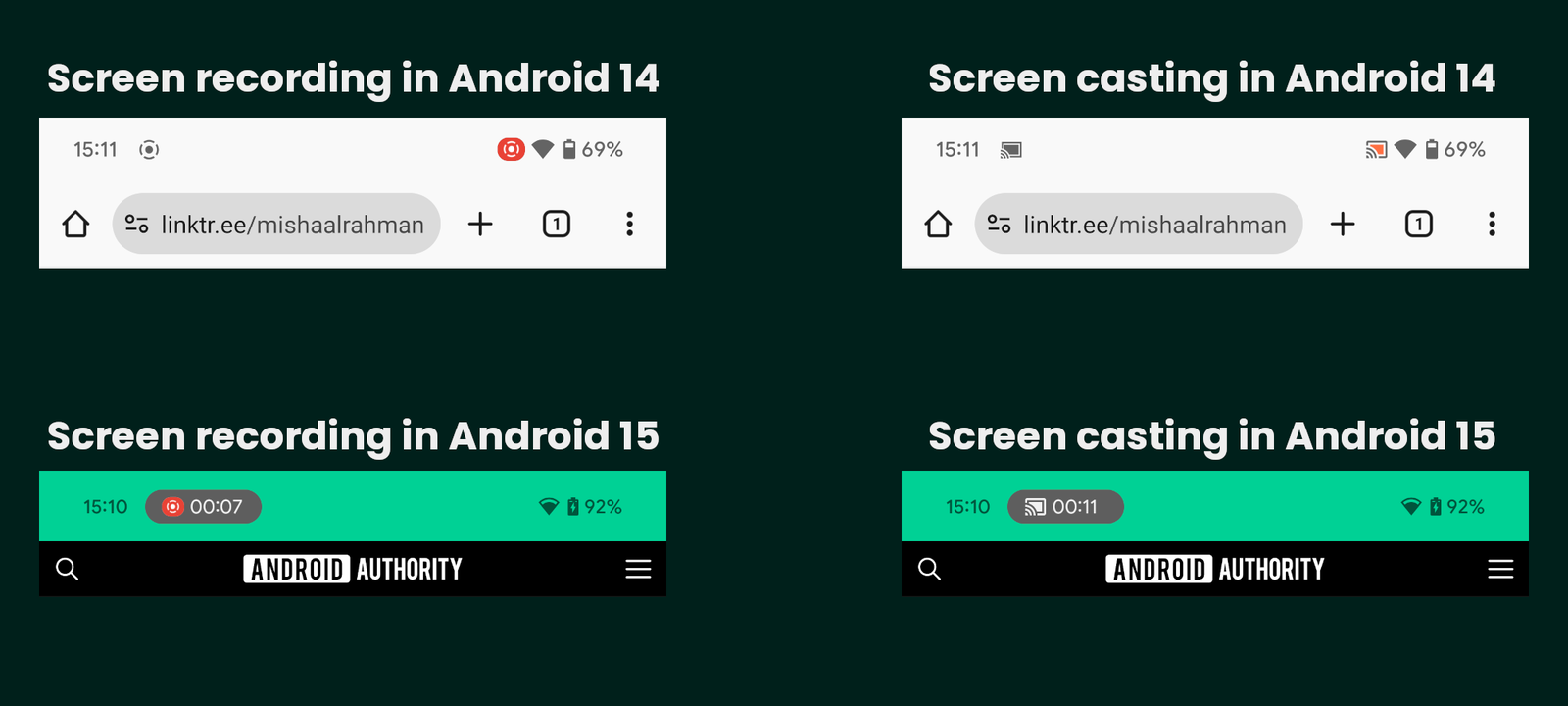
Mishaal Rahman / Android Authority
They will also let you stop the screen recording or screencasting session without needing to pull down the status bar. Tapping on the chip will open a dialog that will let you stop the session.
There’s also a different icon now to indicate when a third-party app requests to record or cast the screen. The dialog more prominently asks you whether you want to “share your screen” rather than “start recording or casting.”
The experience is fairly functional, so we’re hoping to see it go live for the wide platform with Android 16.
Quick Settings changes: Dual shade design, Categories, Resizing, and more
Quick Settings is in for an overhaul with Android 16. Starting off, Google is testing a new dual shade design for Android 16 that separates the Quick Settings panels from the notification shade, which we managed to activate in Android 15 QPR1 Beta 2.
Pulling down the status bar once still brings down the notifications panel like before, but the panel now takes up about a quarter of the screen rather than the entire thing. While you can’t see any Quick Settings tiles anymore in the new notifications dropdown, you can see the app that’s underneath the panel.
Pulling down the status bar a second time no longer brings down the Quick Settings panel. Instead, the Quick Settings panel is accessed by pulling down the status bar with two fingers.
After pulling the Quick Settings panel down, you can swipe left or right between pages to see all your tiles. The brightness bar still appears at the top, but now has a text label and shows the brightness level as you adjust it, similar to the new volume sliders in Android 15. Most Quick Settings tiles have been made smaller so more of them can fit on one page, which is a welcome change.
Here’s a video that demonstrates the new notification and Quick Settings panels described above:
Flexiglass is the internal codename for the rearchitecting that Google is doing to SystemUI to make it more stable.
With Android 15 QPR1 Beta 3, we spotted more changes. When the in-development Quick Settings panel is enabled, the Quick Settings tiles become resizable. You can tap on any tile while in the editor view and then drag the dot left or right to shrink or expand it. Tiles can be either 1×1 or 2×1 in size, allowing you to fit as few as eight or as many as 16 tiles on a single page. You can resize any tile, even ones provided by third-party apps, though obviously, not every tile will have a useful description when it’s expanded.
For comparison, here’s an image that shows the default Quick Settings layout in Android 15 vs Android 16:
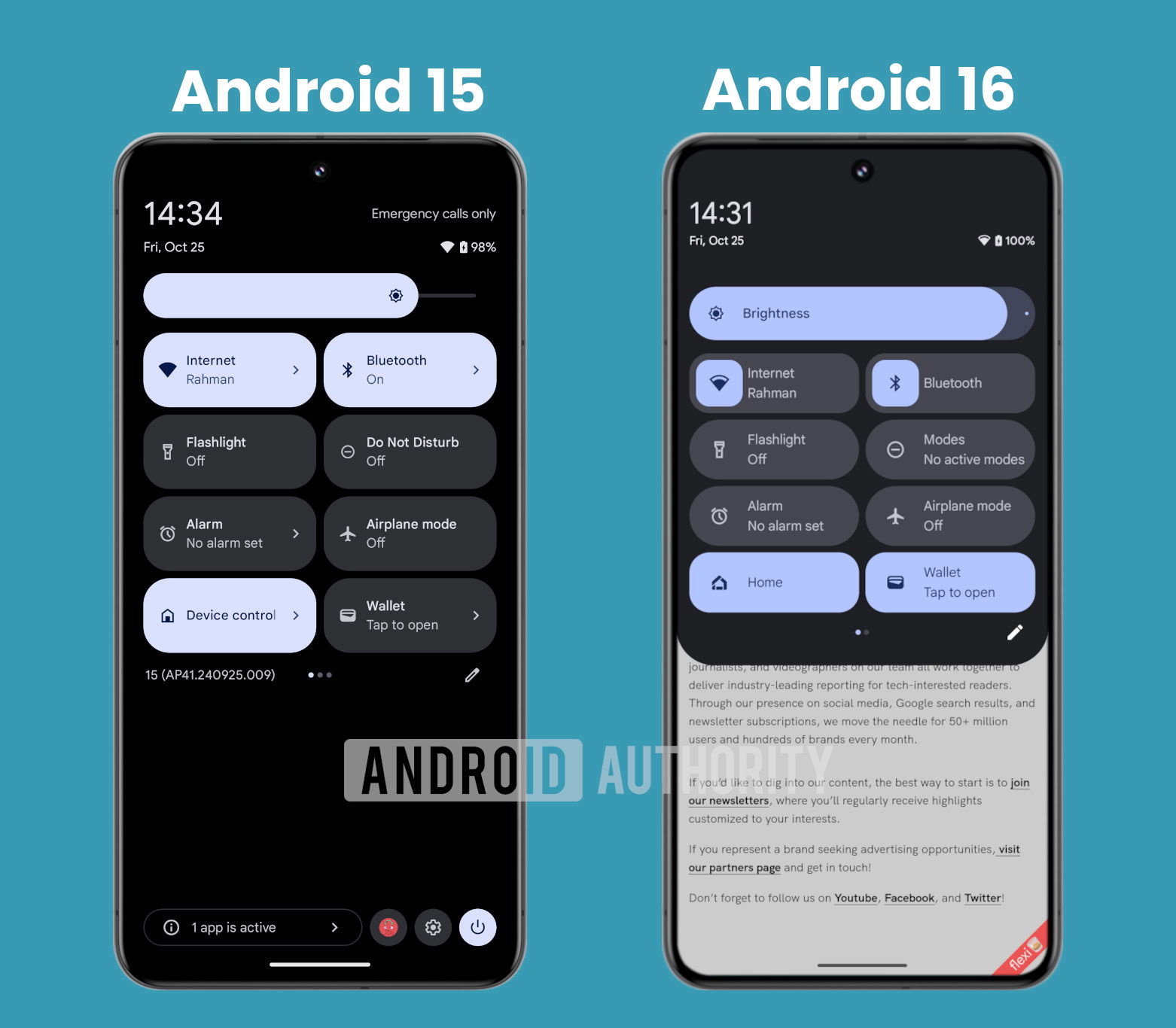
Mishaal Rahman / Android Authority
And here’s an image that shows some more Quick Settings panel layouts you’ll be able to make thanks to this feature:

Mishaal Rahman / Android Authority
Here’s a short video that demonstrates how you’ll be able to resize Quick Settings tiles in Android 16:
In addition to these changes, the Wi-Fi and Bluetooth Quick Settings tiles could once again become one-click toggles. If you notice in the screenshots above, the tiles for these two settings aren’t fully filled in for background color like the other tiles were. That is for a reason: tapping the icon would toggle the respective setting as it did in Android 14 while tapping the rest of the tile would open the panel as it does in Android 15.
Android 15 QPR1 Beta 1 also includes a new animation when you long-press on the Bluetooth and Wi-Fi Quick Settings tiles.
Alongside, Android 16 will also organize the Quick Settings tiles into categories. We spotted strings within Android 15 QPR1 Beta 3 that suggest the Quick Settings panel will organize tiles into at most seven different categories. These categories include Accessibility, Connectivity, Display, Privacy, Provided by apps, Unknown, and Utilities. They will appear in the Quick Settings editor, similar to what you can see below:

Mishaal Rahman / Android Authority
The system won’t show categories for which you have already added the available tiles.
However, there’s no way to swipe between the notifications and the Quick Settings panel.
Lock screen widgets
Android used to allow lock screen widgets in its early days, but the feature was removed in Android 5.0 Lollipop in 2014. Google has been working on bringing back lock screen widget support, and Android 15 QPR1 Beta 2 finally adds them for the Pixel Tablet.
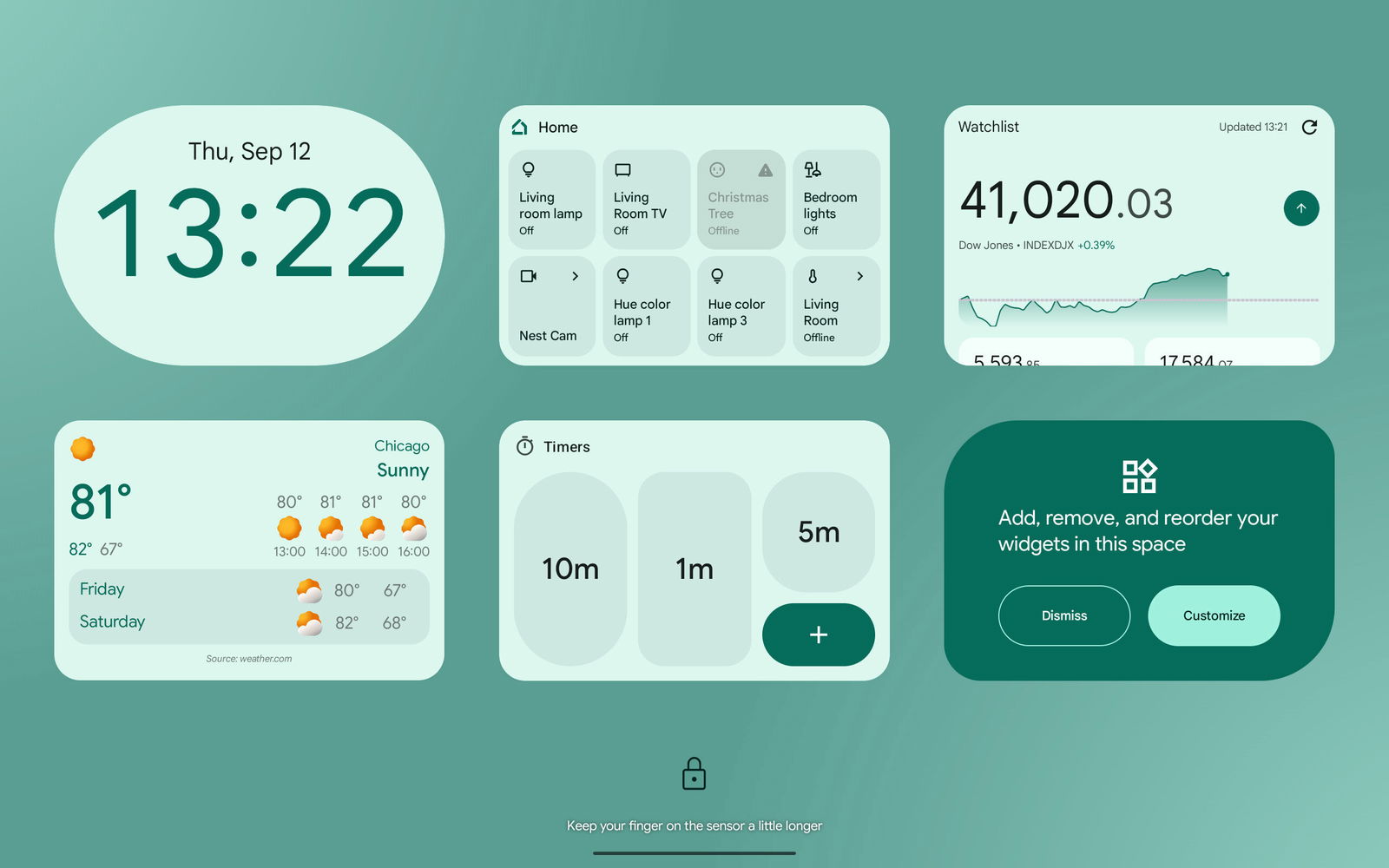
Mishaal Rahman / Android Authority
To access them, swipe inward from the right edge of the lock screen. Then, tap the “customize” card to open the widget editor, where you can add, remove, or reorder your widgets.
Stash notification bubbles
Google introduced the Bubbles API with Android 11 in 2020, allowing messaging apps to open conversations in a floating window. The floating window sits on top of other apps so you can quickly see or respond to messages from your favorite contacts. When you’re done chatting, you can minimize the floating window, which turns it into a small, floating icon that you can later tap to restore the window.
Bubbles are either always fully visible or hidden, with no in-between state. We managed to activate a third state in Android 15 QPR1 Beta 2, referred to as “stashing.” Bubble stashing lets you stash these notification bubbles to the side of the screen when they are not in use.
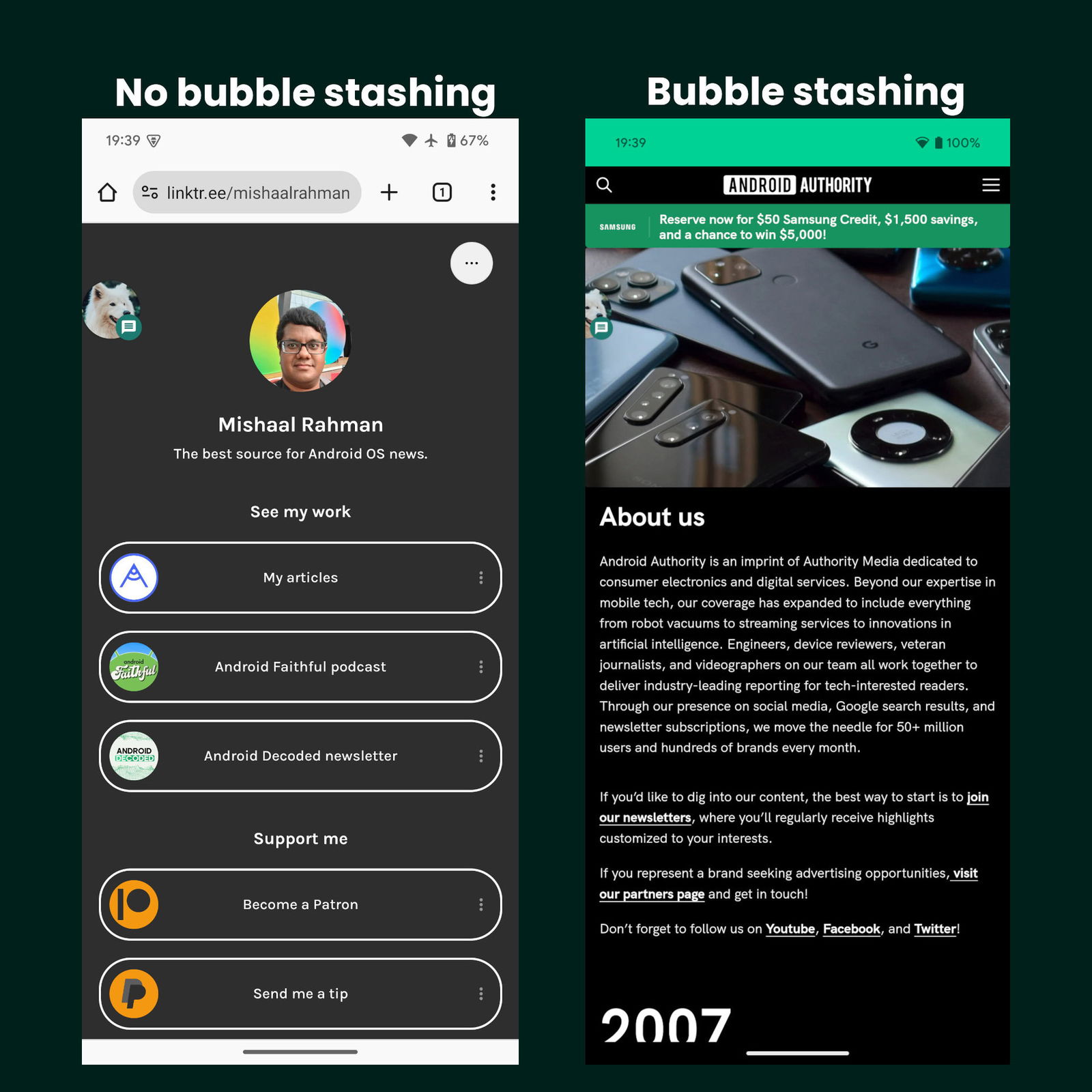
Mishaal Rahman / Android Authority
Open any app in a floating bubble
While the Bubbles feature mentioned above is great, it only works for conversation notifications and can be opted out, so many apps don’t support it. However, in theory, most Android apps should work just fine when placed inside a floating window. Code within Android 15 QPR1 Beta 2 suggests Google is testing this theory, as it includes references to a “bubble anything” feature.
Once activated, the Pixel Launcher adds a “bubble” button to the context menu that appears when you press and hold on any app on the home screen. Tapping this button opens the app — no matter what it is — in a floating bubble, as you can see below.
Here’s a video demonstrating what Android’s new “bubble anything” feature combined with the upcoming bubble bar will look like on tablets:
Since this change was spotted with Android 15 QPR1 Beta 2 intended for Pixel devices, it could be incorporated into future versions of the Android platform.
Gemini button on the lock screen
We’ve spotted a flag within Android 15 QPR1 Beta 2 that possibly enables another way to invoke Gemini, this time through a lock screen button. This flag controls the presence of a button on the lock screen that, when tapped, doesn’t do anything right now but could likely trigger the AI assistant (given the sparkle icon).

Mishaal Rahman / Android Authority
The button is pill-shaped and sits right below the fingerprint reader. It’s larger than the two lock screen shortcuts at the bottom and has a sparkle icon in the middle.
Since this change was spotted with Android 15 QPR1 Beta 2 intended for Pixel devices, it could be incorporated into future versions of the Android platform.
Do Not Disturb mode changes, introduction of Priority mode, and renaming to Modes
Google is working to supercharge Android’s Do Not Disturb mode with a new Priority mode. We spotted extensive clues within Android 15 QPR1 Beta 1, indicating that Google is planning to rename the Do Not Disturb mode entry point, tweak its UI, add a new Quick Settings tile, and introduce many other customization options.
The new DND mode UI that we activated has new toggles to enable grayscale mode, disable the always-on display, dim the wallpaper, and enable the dark theme. These four options take advantage of the new ZenDeviceEffects API.
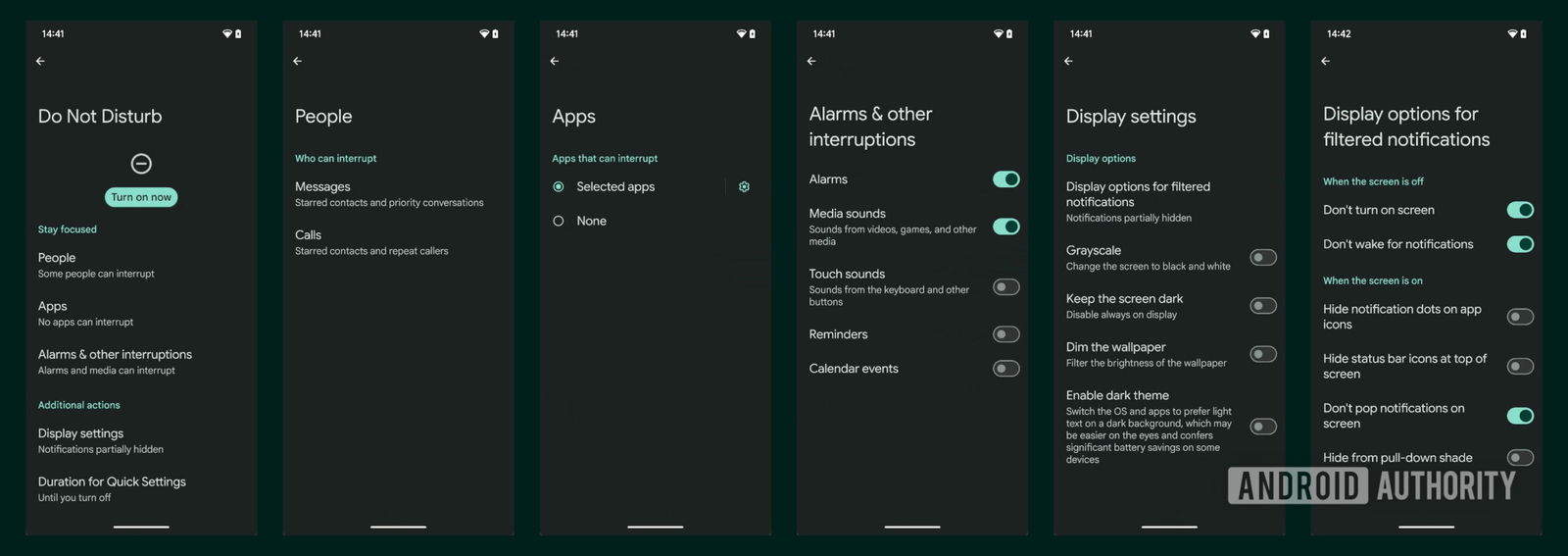
Mishaal Rahman / Android Authority
The scheduling options from DND mode are being transferred to a custom Priority Mode. This new Priority Modes menu lets you create a fully custom DND mode schedule with its own name, icon, activation trigger, display settings, and notification settings.
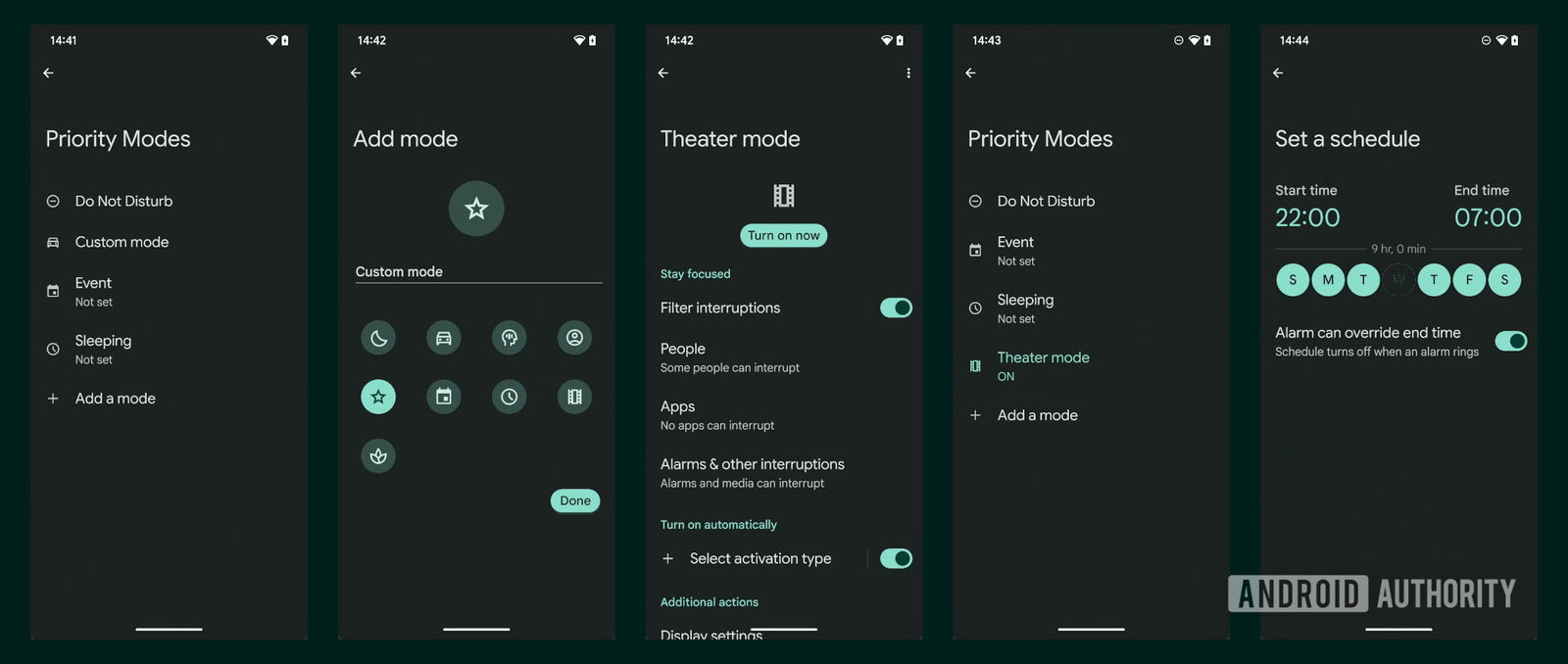
Mishaal Rahman / Android Authority
There’s also a new Quick Settings tile for the Priority Mode, which co-exists alongside the DND mode tile.
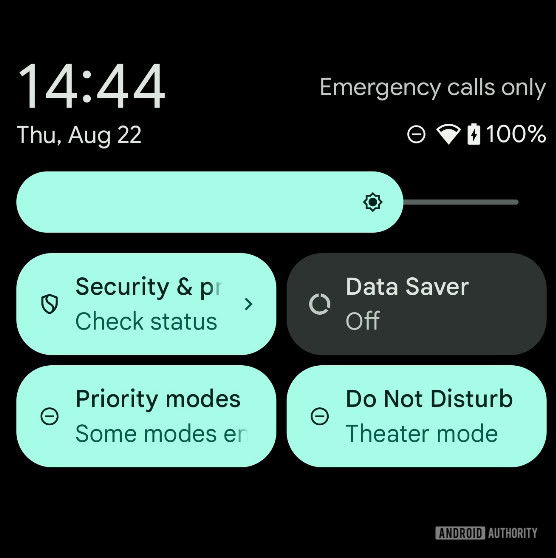
Mishaal Rahman / Android Authority
With Android 15 QPR1 Beta 2, Google changed some behaviors related to Priority mode and also gave us a deeper look. The Quick Settings tile opens a dialog that lets you quickly choose which Priority Modes to enable and tells you how many are enabled, if any.
The updates to the Priority Modes menu in Android 15 QPR1 Beta 2 starts with the new intro screen for the preexisting modes, Event and Sleeping. Currently, though, the graphic used for each intro screen is a placeholder, but Google will likely update these in a future release. Another change to the menu in QPR1 Beta 2 is the new UI for customizing the activation trigger and notification settings. In addition, the mode icon now lights up when it’s turned on.
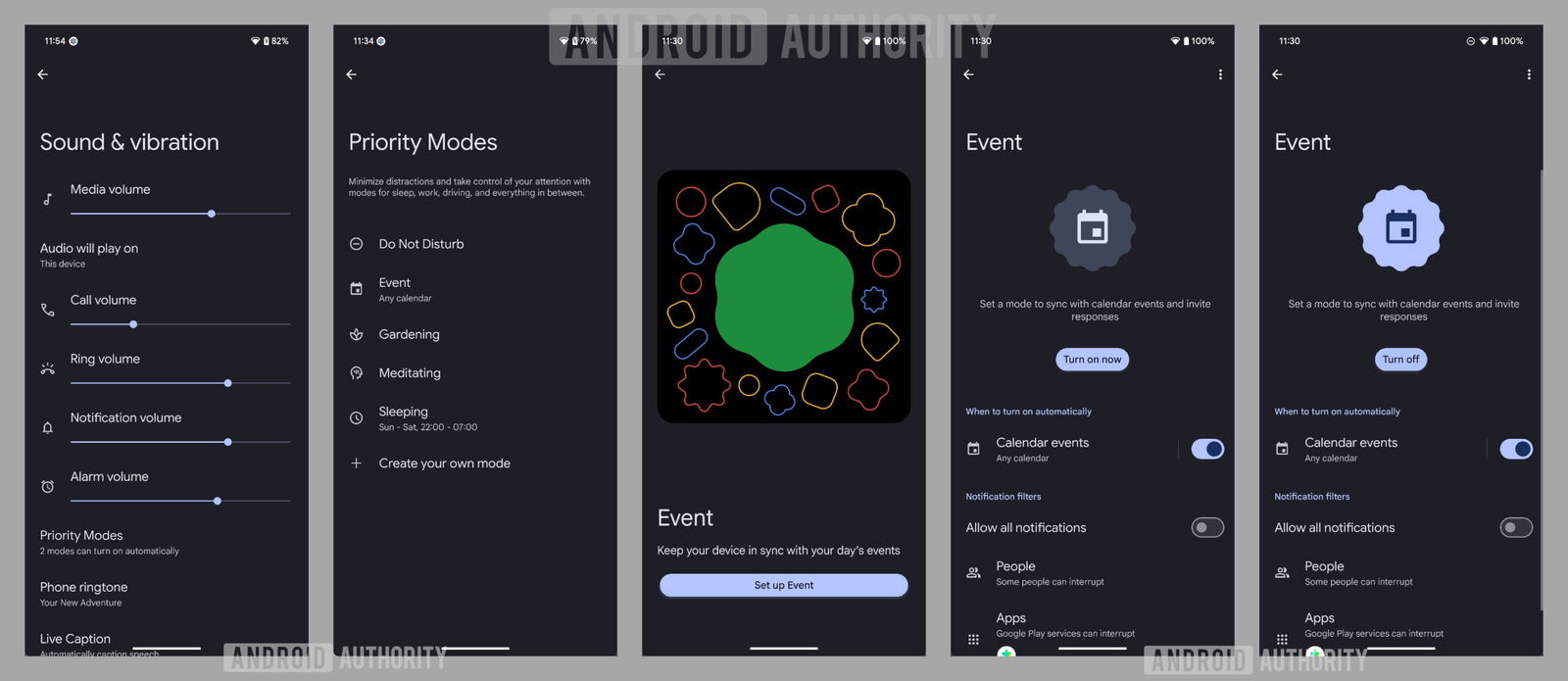
Mishaal Rahman / Android Authority
Google has also added many new icons to choose from when creating a custom Priority Mode. While you can’t upload your own icon, Android now offers 40 icons to choose from in QPR1 Beta 2.
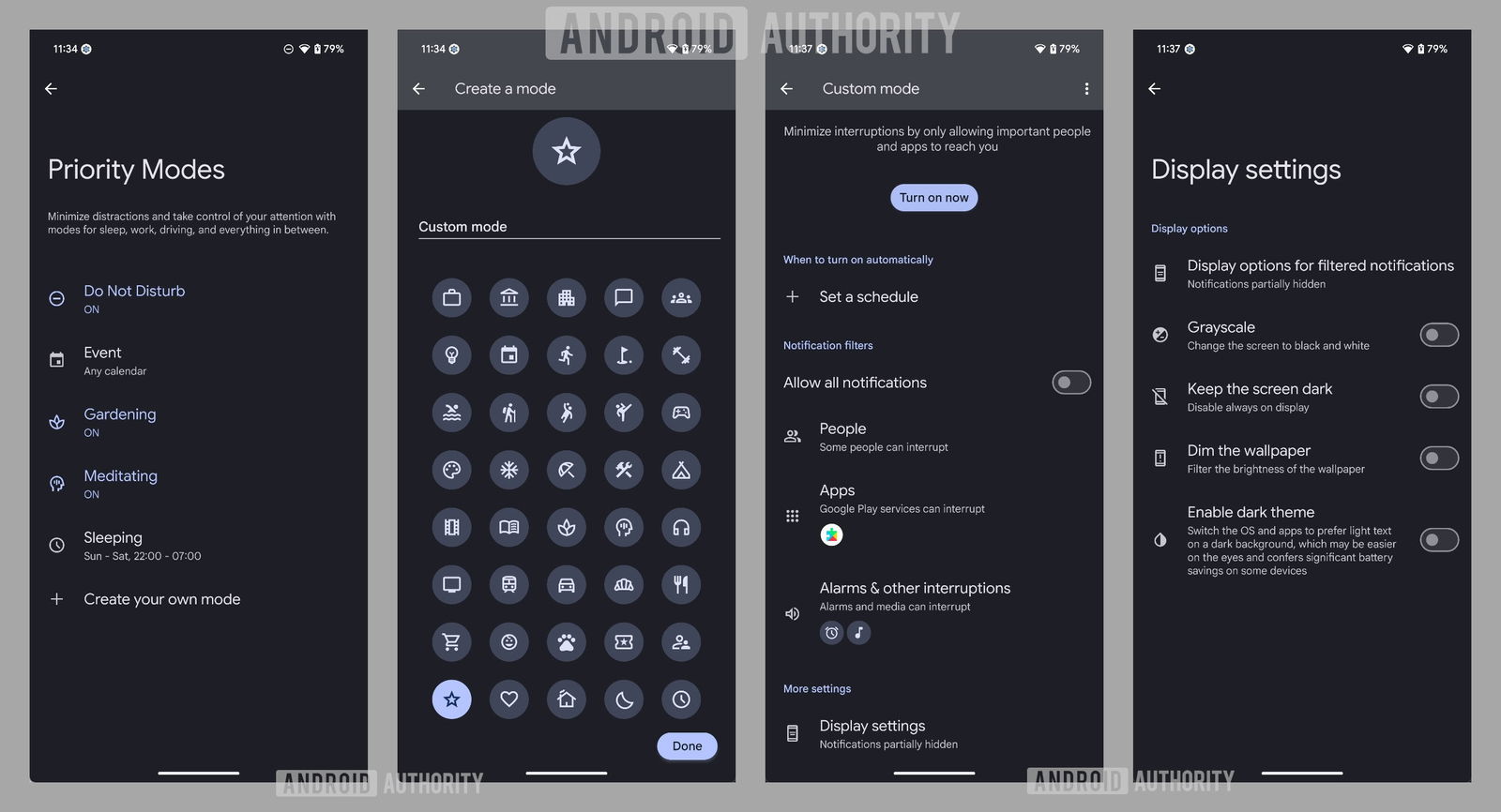
Mishaal Rahman / Android Authority
In Android 15 QPR1 Beta 3, “Priority Modes” has been rebranded to just “Modes.” Google also added an icon in the status bar, lock screen, and AOD to correspond to the current mode that is enabled, making it much easier to tell at a glance.
Google also slightly tweaked the UI for the dialog that appears when you tap the Quick Settings tile. Modes are now displayed in a single-column, vertically scrolling list instead of a dual-column list.
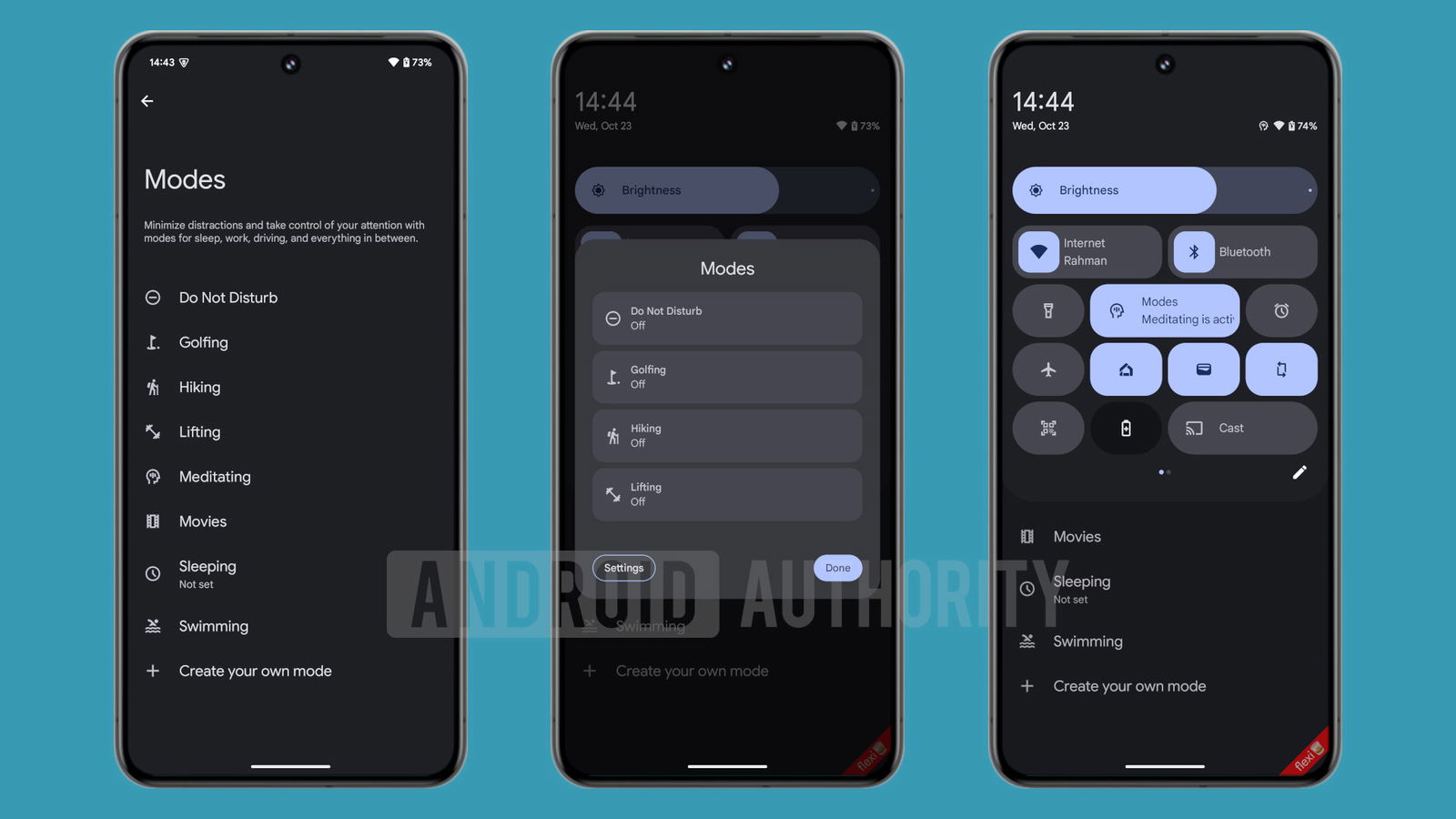
Mishaal Rahman / Android Authority
Another small tweak is that the Quick Settings tile itself now displays the icon of the first mode that you enable. It also shows the name of the first mode but switches to the number of modes active if more than one is enabled. Speaking of which, if you ever have more than one mode enabled, then only the first one’s icon will appear on the status bar, lock screen, and AOD.
Since this change was spotted with Android 15 QPR1 Beta 1, Beta 2, and Beta 3 intended for Pixel devices, it will be incorporated into future versions of the Android platform.
More improvements to the screen recording system
Android 16 could improve the screen recorder and screen caster indicator chips. We spotted and activated the change in Android 15 Beta 4.2, but the changes could arrive on Android 15 in a future QPR release and, thus, on the wider platform with Android 16. The chips also became more widely available in QPR1 Beta 2, indicating a probable release for the QPR update and then on Android 16.
For one, the new chips for screen recording and screencasting will give you a timer right in the status bar.
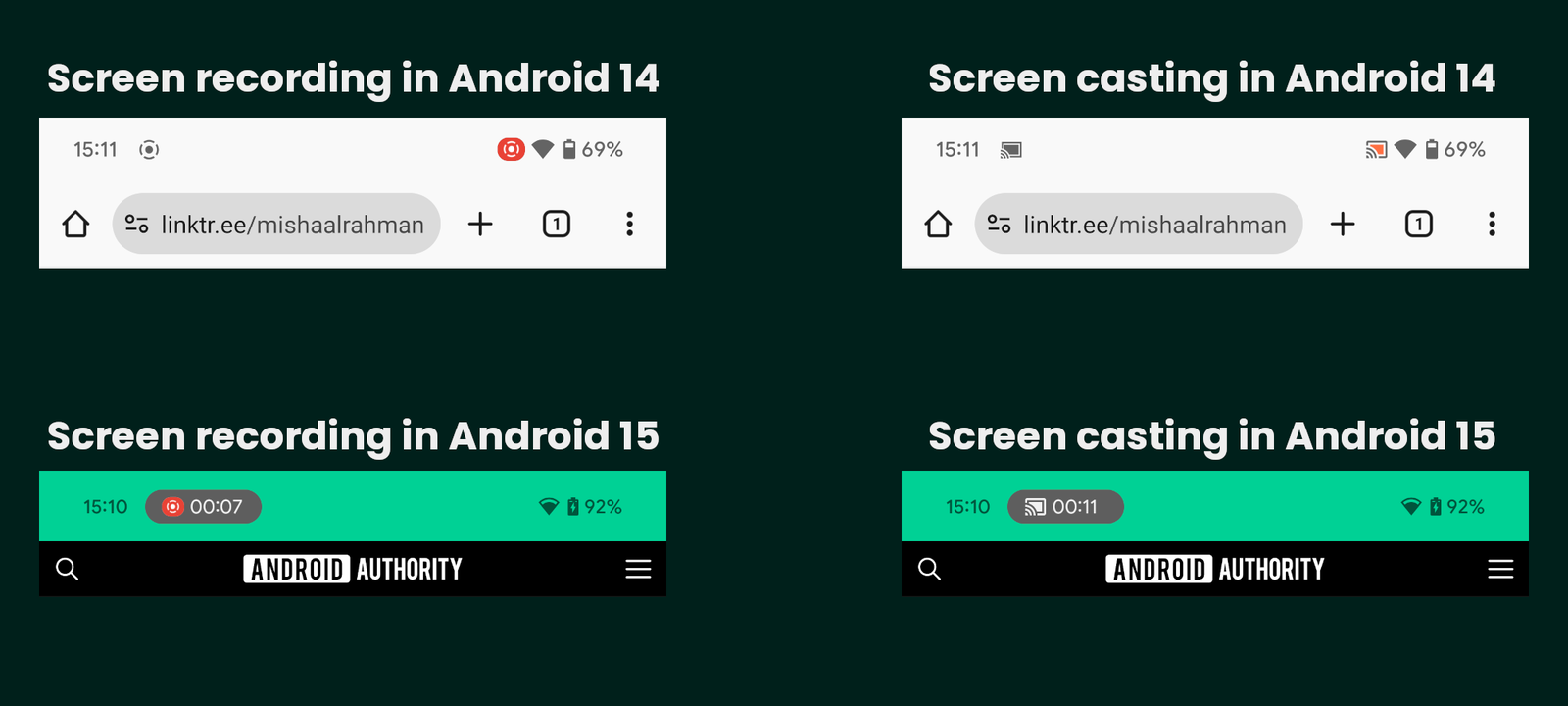
Mishaal Rahman / Android Authority
They will also let you stop the screen recording or screencasting session without needing to pull down the status bar. Tapping on the chip will open a dialog that will let you stop the session.
There’s also a different icon now to indicate when a third-party app requests to record or cast the screen. The dialog more prominently asks you whether you want to “share your screen” rather than “start recording or casting.”
The experience is fairly functional, but it remains anyone’s guess when it actually arrives. With Android 15 QPR1 Beta 2, the system stops screen shares initiated by third-party apps when you lock the device.
App switcher during partial screen sharing
Android 15 introduces a more private screen recording system that lets you record or cast a single app instead of your entire screen. However, if you need to change the app you are recording or casting, you have to end the current session and start a new one.
We spotted a flag within Android 15’s source code that enables a “task switcher feature for partial screen sharing.” After enabling this flag, when you start screen recording or screen casting an app and then switch to a different app, a new notification appears.
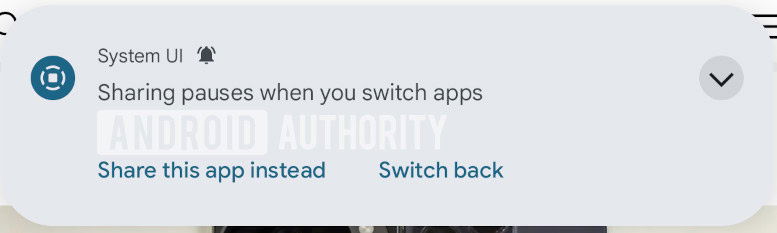
Mishaal Rahman / Android Authority
This notification informs the user that “sharing pauses when you switch apps.” The notification has two buttons: “Share this app instead” and “Switch back.” Tapping “switch back” launches the app with which the screen recording or casting session was started. Tapping “share this app instead” does nothing, though, as it appears the task switcher feature for partial screen sharing isn’t fully functional yet. It’s possible that this feature could get activated for Android 16.
Contacts Storage page for backing up contacts
Android has long allowed you to back up your contacts to your Google account, but Android 15 QPR2 Beta 1 includes code that indicates Google could be working on adding a dedicated Contacts Storage page to centralize the setting. This page will contain toggles to choose which account to sync contacts to, a button to add an account, and a toggle to disable contact syncing entirely.
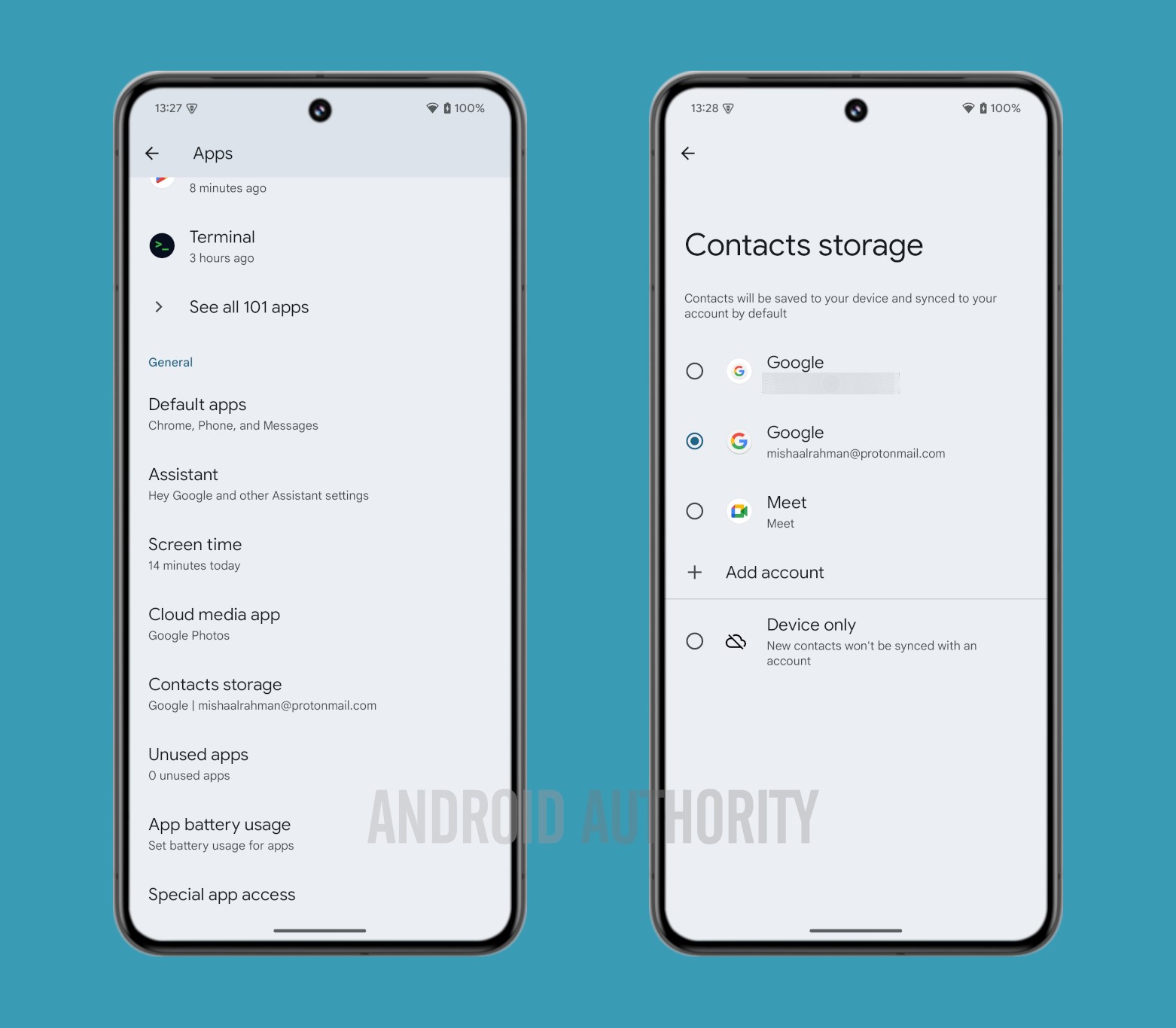
Mishaal Rahman / Android Authority
Corner swipe gesture for invoking the default assistant
With the introduction of Circle to Search, Google hijacked the long-press home button gesture (when using the three-button navigation system) from invoking the default assistant and made it launch the Circle to Search feature instead. Even if you disabled Circle to Search, you won’t get the gesture back on the three-button navigation system.
Android 15 QPR1 Beta 3 includes code for a new corner swipe gesture that will let you invoke the default assistant even when using three-button navigation.
As you can see, you will have to swipe diagonally inwards from the corner to launch your device’s default assistant.
Android lets you navigate its UI using keyboard shortcuts. Because there are so many keyboard shortcuts available, Android also has a dedicated menu listing them.
To help make the keyboard shortcut menu easier to use on tablets, Google could add the menu to the side navigation rail. We found code for this in Android 15 QPR1 Beta 2, and here’s what it would look like:
The redesigned keyboard shortcut menu should thus be easier to use on tablets since the shortcut categories will be closer to the left edge of the display. Since the change was spotted in Android 15 QPR1 Beta 2 intended for Pixel devices, it could be incorporated into future versions of the Android platform.
Touchpad gesture tutorial
We spotted a new tutorial for touchpad gestures in Android 15 QPR1 Beta 2. Google has created custom animations that explain how some of Android’s touchpad gestures work. These animations simulate the gesture used to go back (swiping left or right with three fingers), the gesture to go home (swiping up with three fingers), and the gesture to open the app drawer (pressing the action key on the keyboard).
It also created a notification that appears when the user connects a touchpad for the first time, inviting them to try the gestures.
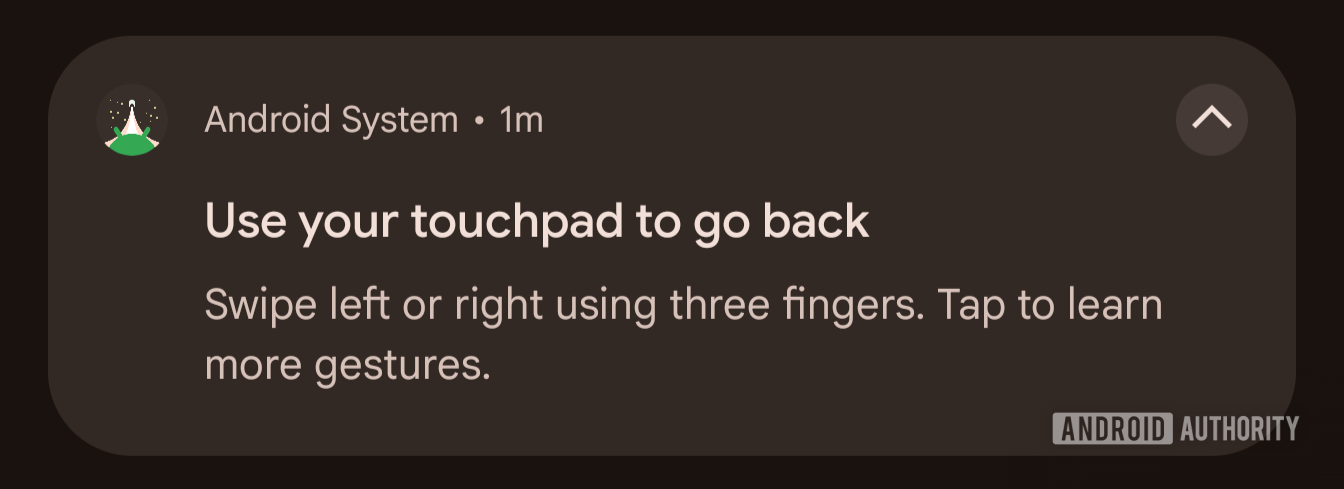
Mishaal Rahman / Android Authority
Although Android also supports gestures to open the recent apps screen (swiping up with three fingers, then holding), open the notifications panel (swiping down with three fingers), and switch between apps (swiping left or right with four fingers), the tutorial in Android 15 QPR1 Beta 2 doesn’t mention all of these. It’s likely that Google isn’t finished with this tutorial just yet and that it will be updated in a future beta.
Since the change was spotted in Android 15 QPR1 Beta 2 intended for Pixel devices, it could be incorporated into future versions of the Android platform.
Improvements to Advanced Protection Mode
Advanced Protection Mode provides an extra layer of protection for people who have valuable data in their Google accounts. The program is targeted at users who are at an elevated risk of getting hacked, like IT admins, journalists, activists, business executives, and politicians. If you enroll in the Advanced Protection Program, then you’re forced to use a security key or passkey to sign into your Google account, you’re prevented from downloading files that Google Chrome marks as harmful, and you’re blocked from giving unapproved (by Google) apps access to your Google account data.
On your Android device, Google Play Protect will stay enabled, will block you from installing apps from outside the Google Play Store or other preinstalled apps, and will even warn you about apps on the Play Store that haven’t been approved by Google.
Trade-in mode for ADB
Trade-ins can take a lot of time, partially because every phone that has been traded in needs to be inspected. Non-functional devices are easy to inspect since they either have cracks that disqualify them or do not boot up, but functional devices need to be booted up and run through a series of tests to confirm that they are functioning properly. In order for the tests to run, the device needs to go through the setup screen like a brand-new phone and then enable ADB debugging, which is buried deep in the Settings menu. While most of these screens can be skipped in the setup, it still adds up time, but enabling ADB debugging cannot be avoided.
Android 16 could add a new trade-in mode to ADB, which would allow a very limited version of ADB to be available to Android devices right on the first screen of the setup wizard. This will make it easier for technicians to run automated diagnostics for device inspections.
The setup wizard will enable ADB trade-in mode and will disable it after setup has been completed. The technician can use ADB trade-in mode to put the device into an “evaluation mode” and bypass the setup, but it will also force a factory reset on the next boot. Alternatively, another command can be run to retrieve diagnostic information about the device and see if it passes an attestation challenge.
New Terminal app to run Linux apps in a virtual machine
Android 15 QPR2 Beta 1 added a new “Linux development environment” toggle in Developer Settings, that lets you “run [a] Linux terminal on Android.” After enabling this option, a new Terminal app appears in the app list.
Unfortunately, tapping it does nothing for now, as the app just crashes after failing to start a VM. However, we know that the Terminal app will download, configure, run, and interface with an instance of Debian (a popular Linux distribution) in a virtual machine, as shown below. This will seemingly let developers run Linux apps on their Android devices through a virtual machine.
Pixel: Redesigned Pixel wallpaper app
Android 15 QPR1 Beta 1 includes clues around a redesign of the Pixel wallpaper app, aka the app called Wallpaper & Style on Pixel devices.
Here’s a video that compares the Pixel wallpaper app’s current UI to the in-development one we enabled.
For starters, the tabs to switch between customizing the home screen and customizing the lock screen are now gone. Instead, to switch from customizing the home screen to customizing the lock screen (or vice versa), you now simply swipe from one to the other in the carousel underneath where it says “Wallpaper & style.”
The next big change is to how lock screen clock customization is handled. Instead of swiping left or right to cycle through the available lock screen clock styles, all the available options will be shown in a bottom sheet. The lock screen clock color and size customization settings are also contained within this new bottom sheet, albeit in separate tabs.
Likewise, the lock screen shortcut customization UI is now part of a bottom sheet instead of a separate page. With this change, you no longer need to scroll to see all available lock screen shortcuts, as up to 10 shortcuts can fit on the sheet (only nine shortcuts currently exist for phones).
The same is true for the new system color palette picker, which shows two rows of palette options instead of one. Selecting a color palette causes the home screen preview to zoom in, allowing you to better preview the changes to your icons. The option to toggle the dark theme also appears when the preview zooms in, so you can quickly preview how your home screen looks with the dark theme enabled, too.
Note that the in-development UI is far from finished, so many features and assets are missing. Still, this early look gives us a good idea of what to expect from the new version of the app when it goes live in a future update.
Pixel: Customize the shapes of home screen icons
The Pixel Launcher in Android 11 used to let users customize the icon shapes for home screen icons, but this functionality was removed in Android 12. Android 15 QPR2 Beta 1 brings back the ability to customize the icon shapes for home screen icons, indicating the feature could make an appearance in the stable branch in a future stable release.
The in-development version of the Pixel wallpaper app (aka Wallpaper & Style) now contains a new “app shape & layout” menu in Android 15 QPR2 Beta 1. This menu has two tabs: Shape and Layout. The Layout tab has familiar options for changing the layout of the home screen grid, while the Shape tab has six different options for changing the shape of home screen icons.
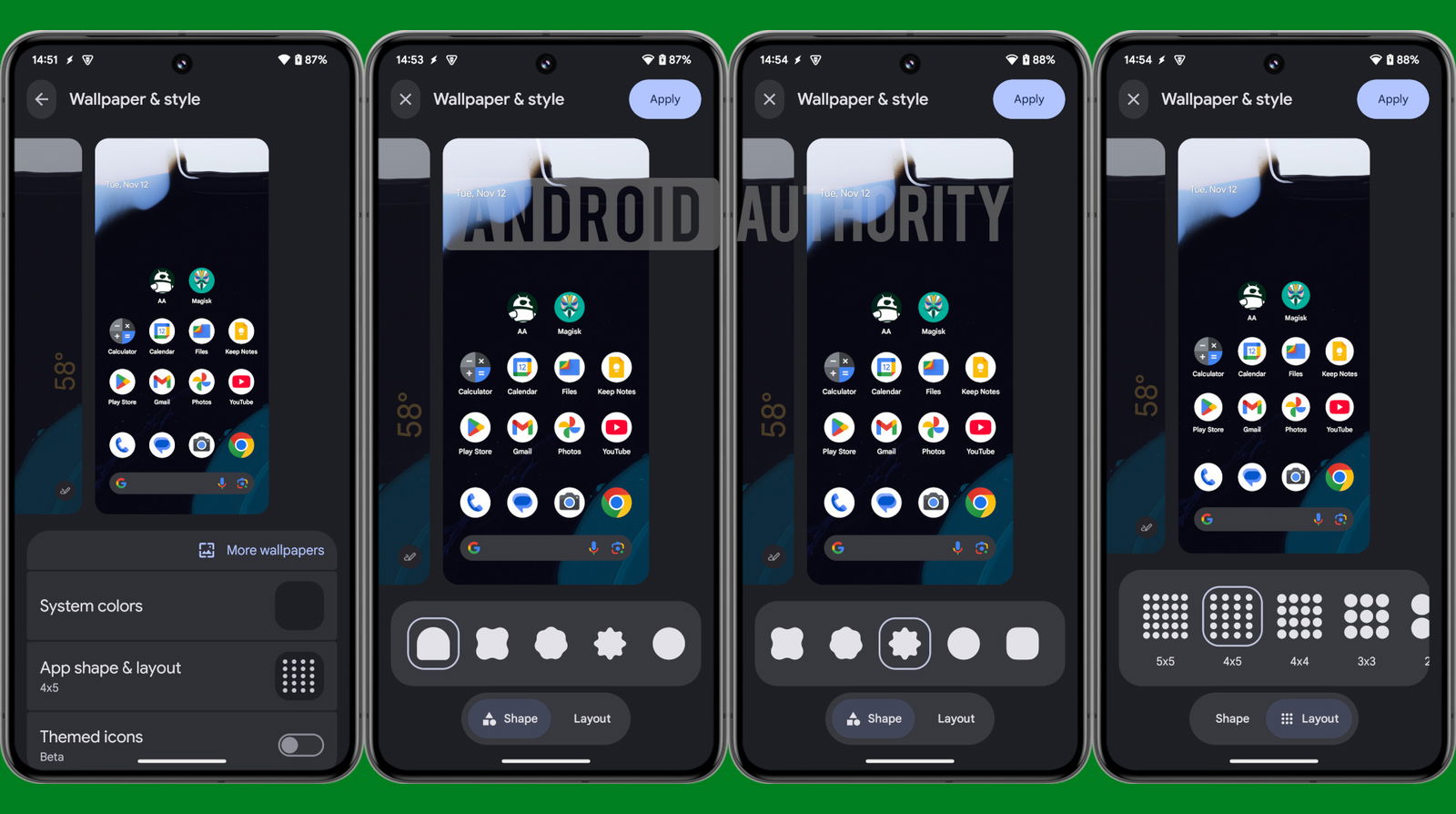
Mishaal Rahman / Android Authority
Pixel: Recent apps in taskbar
On Pixel foldables and tablets, the Android taskbar currently shows six apps pinned to the dock and two suggested apps. Although the Pixel Launcher suggests apps based on your recently used apps, they’re also based on those you most frequently use and your “routines.”
In the above video, you can see the two suggested apps getting replaced with the two most recently used apps.
Since this change was spotted with Android 15 QPR1 Beta 2 intended for Pixel devices, it could be incorporated into future versions of the Android platform. Many Android manufacturers already highlight recently used apps in the taskbar, so this change will benefit the Android platform at large.
Pixel: Manually set 80% charging limit
Google Pixel smartphones have an Adaptive Charging feature that monitors your charging habits and limits charging to 80% until about one hour before the system predicts you’ll unplug your phone. This feature could be updated to add an option to manually cap charging at 80%.
The feature was spotted in Android 15 Beta 4.2 and rolled out more widely with Android 15 QPR1 Beta 2, so it will likely reach Pixel devices in a future QPR update or with Android 16.
Pixel: Pixel phones get Linux kernel 6.1 update
With the release of Android 15 QPR2 Beta 1, Google pushed out a major Linux kernel version upgrade to all its Tensor-powered Pixels, unifying the kernel version across Tensor devices.
The Pixel 6, Pixel 6 Pro, Pixel 6a, Pixel 7, Pixel 7 Pro, Pixel 7a, Pixel Tablet, and Pixel Fold are all being upgraded from Linux kernel 5.10 to 6.1, whereas the Pixel 8, Pixel 8 Pro, and Pixel 8a are being upgraded from Linux kernel 5.15 to 6.1. The Google Pixel 9 series, meanwhile, was already running Linux 6.1, so there aren’t any changes for these devices.
Android 16 for TVs
With the release of Android 16, Google is also apparently moving the TV-based Android TV operating system to a bi-yearly release schedule. This means that smart TVs on Android TV 14 could skip Android TV 15 and directly get the Android TV 16 update.
Note that the Android TV operating system is quite different from the conventional Android operating system, so the changelog for the Android TV 16 update will be different from the platform changelog for the Android 16 update for smartphones.
Smaller changes
There are plenty of smaller changes that we expect will be available in Android 16, based on leaked features:
- Android 15 QPR1 Beta 2 includes an intensity slider for color correction settings. This slider lets you tweak the intensity of the color balance changes within the color correction modes.
- Android 15 QPR1 Beta 2 includes customizations for the mouse pointer. These include a new pointer fill style selector, a pointer stroke style selector, and a pointer scale slider. They can be found under Settings > System > Touchpad & mouse.
- Android 15 QPR1 Beta 1 and Beta 2 include a new keyboard switcher button. This button appears as a wireframe globe located under the keys and to the right of the hide button. The switcher dialog also looks more modern and is placed much lower on the screen to make it easier to select with one hand.
- Android 15 QPR1 Beta 1 included new strings describing a settings page for external displays. Beta 2 included the change for the External Display page. This page allows the user to adjust the display resolution and rotation of external displays that are connected to a Pixel 8 series or Pixel 9 series device.
- Android 15 QPR1 Beta 1 includes a new predictive back gesture animation for the keyboard.
- Android 15 QPR1 Beta 3 includes code that suggests Android could soon introduce a system-wide audio input switcher. This will let you switch what microphone is being used at a system-level, without relying on apps to pack in that setting at their individual level.
- Android could give you a new notification when you dismiss the floating accessibility button. This notification would make it easier to bring it back in case you need to temporarily dismiss it. The change was spotted within the Android 15 source code but is not currently live in Android 15, so it could come with Android 16.
- Android 15 QPR2 Beta 1 includes code that enables or modifies three keyboard accessibility features:
- You will soon be able to choose the bounce key threshold or the duration of time your keyboard ignores repeated key presses. You can set the threshold to 0.2s, 0.4s, 0.6s, or a custom time ranging from 0.1 to 5s.
- The new repeat keys feature will let you “hold down a key to repeat its character until the key is released.”
- The mouse swap feature will let you swap the actions of the left and right mouse buttons. In other words, a left click becomes a right click, and a right click becomes a left click.
- Android 15 QPR2 Beta 1 includes code that adds a new mouse reverse scrolling accessibility feature that simply changes the direction of mouse scrolls. When it’s enabled, moving the mouse wheel up will move the page down and vice versa.
These are all the changes we expect to see in the Android 16 platform update in 2025. Let us know your favorite upcoming feature in the comments below!
Greek Live Channels Όλα τα Ελληνικά κανάλια:
Βρίσκεστε μακριά από το σπίτι ή δεν έχετε πρόσβαση σε τηλεόραση;
Το IPTV σας επιτρέπει να παρακολουθείτε όλα τα Ελληνικά κανάλια και άλλο περιεχόμενο από οποιαδήποτε συσκευή συνδεδεμένη στο διαδίκτυο.
Αν θες πρόσβαση σε όλα τα Ελληνικά κανάλια
Πατήστε Εδώ
Ακολουθήστε το TechFreak.GR στο Google News για να μάθετε πρώτοι όλες τις ειδήσεις τεχνολογίας.



